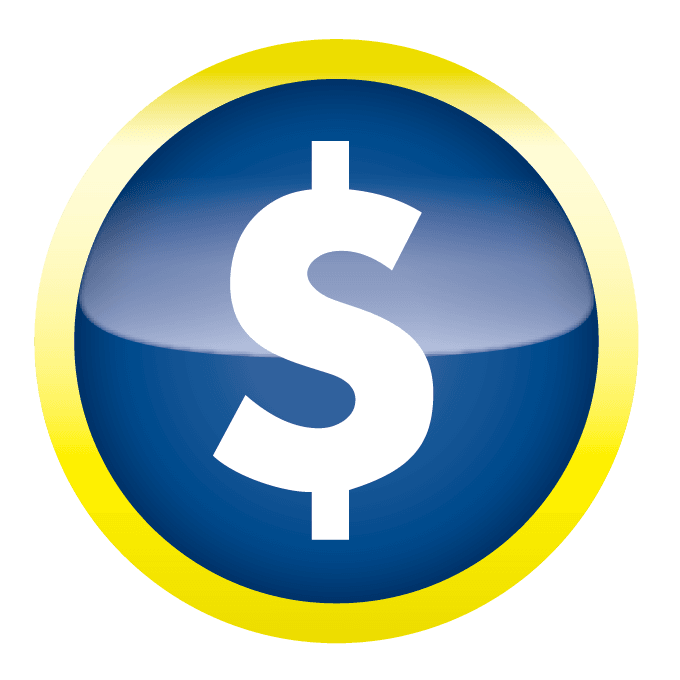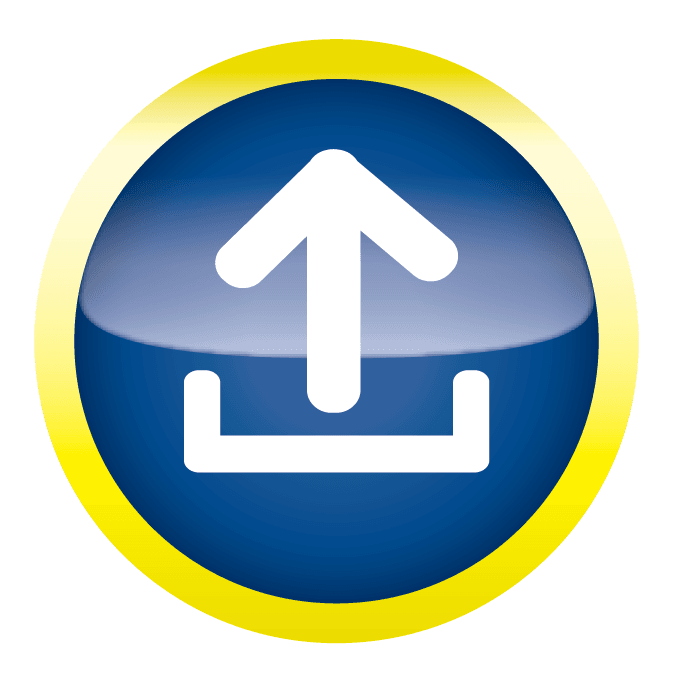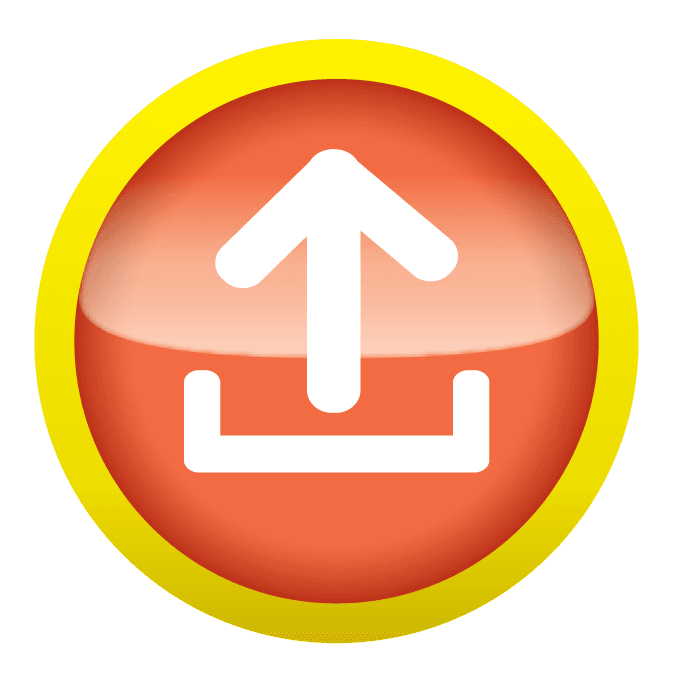Here you'll find answers to some common questions. If you don’t see what you need – call or message us and we'll get you pointed in the right direction!
- What type of products and services do you provide?
- How do I go about getting an estimate from you?
- Tips on how to save your design files
- Indesign, Illustrator, & Photoshop oh my!
- At what resolution should I save my photos and graphics?
- What is a proof and why is it important that I look at it?
- What is the Pantone Matching System?
- Why do the printed colors look different from the colors on my screen?
- What file format should I use when submitting my electronic document for printing?
- Once I submit the documents, how long will it take to finish my job?
- What is variable data printing?
-
What type of products and services do you provide?
We are a full service shop and offer a wide range of products and services. To see a full listing and description of what we can offer you, check out the Products & Services area in the Customer Service Section of our website.
-
Well, since you are here, we would suggest you use our online estimate request form. Otherwise, the best way to ensure that we get all the information necessary to do an accurate quote is to give us a call at 843.236.1225.
-
Tips on how to save your design files
It is best to save your file as a .pdf (Portable Document Format). Be sure to include a .125" bleed as needed, so your files will be print ready and acceptable for us to print. A bleed is when art extends off the edge of the final size so that there are no white edges when we trim your job. We also offer Graphic Design services and can alter almost anything to meet and exceed your expectations.
Adobe InDesign:
Make sure your art is linked, and package your final document by navigating to File in the upper left corner and select Package. This will generate a .zip file containing everything we need to get started. If your art doesn’t need any changes, simply export your file as a press quality .pdf, including bleeds if necessary.Quark:
Make sure your art is linked, and collect your final document by navigating to File in the upper left and select Collect for Output. This will generate your final file and links. Additionally, create a .pdf by navigating to "File" > "Export as .pdf,"and be sure to include bleeds if needed in the options section.Illustrator:
If your art uses uncommon typefaces, please create outlines by selecting the text, navigate to the Type menu at the top and select Create Outlines. Save as a .pdf, .ai, or .eps including bleeds as necessary.Photoshop:
We can accept most image formats (i.e. psd, jpg, png, tif) as long as it is 300 dpi.However, we encourage print files to be exported from the software previously listed above... the reason is Photoshop is a pixel-based program that is meant for image manipulation. Psd (Photoshop) files can be edited as long as it is not flattened (check your layers palette); but if you save your work as a jpg, png or tif is basically just an image and cannot be edited easily.
-
Indesign, Illustrator, & Photoshop oh my!
These programs each have specific roles and are designed to work together. While you "can" design whole jobs in any three, it is usually best to use them for their intended purpose. Think of InDesign as the project manager, while Illustrator and Photoshop are individual tradesmen.
ILLUSTRATOR
Vector art is made in Illustrator. Things like logos, icons, illustrations, wallpaper, and larger graphics are usually vector-based, which means they are not made of pixels but a continuous calculation so that your art can be resized infinitely without losing quality. With vector art, resolution does not matter unless you specifically export your work as a jpg, gif or png (which is usually only done for web design). But for print, saving your work as an .eps. .pdf or .ai ensures that it is a vector file.NOTE: if you place an image, it is NOT vector. That image retains whatever resolution it had when placed.
PHOTOSHOP
Unlike Illustrator... Photoshop is pixel-based and meant for image manipulation. So the size and resolution is extremely important since 300 dpi is the printing standard. "Blowing up" pictures isn't as simple as it sounds; when you enlarge an image, Photoshop creates additional pixels by guessing the colors based on neighboring pixels in order to make a bigger image. When this happens, the image appears more and more grainy the more it is enlarged.INDESIGN
Remember how InDesign is like a project manager? The best way to build art is to place your vectors (Illustrator) and images (Photoshop) into InDesign, and creating the final project here. InDesign has a lot of the common tools that the other two programs have (especially Illustrator), so you can actually create simple vector art here.Note: Keep an eye on your Links palette! Anything placed is a linked file, so if you move/rename/edit anything, you will need to refresh it in InDesign (simple click of the mouse in the Links palette).
-
At what resolution should I save my photos and graphics?
Resolution should always be set to 300 dpi.
Pictures and graphics pulled from the internet are often low resolution, typically 72 dpi or 96 dpi. Avoid these graphics, as they will appear pixilated and blocky when printed.
Also note that you should save all photos in CMYK mode, not RGB mode when possible. Images saved in RGB mode may not print properly. If you are unable to save your image in CYMK mode, we can help!
-
What is a proof and why is it important that I look at it?
Proofs are a copy of your artwork that we present for final review before production begins. This can be a pdf emailed to you or an actual hard proof that we print/trim to size. All proofs are created from your artwork that our prepress department reviews, optimizes, and processes through our software. What you see is what will print!
This is the last opportunity to review your job and make any edits before it is sent into production. By carefully inspecting the proof, you can help us assure an accurate, flawless delivery of your print job on the first run.
-
What is the Pantone Matching System?
The Pantone Matching System (PMS) is a color reproduction standard in which colors all across the spectrum are each identified by a specific number and have their own specific ink mixture. This is especially useful with specific brand colors that need to be as accurate and consistent as possible.
Note: PMS colors can only be mixed/printed via ink (i.e. imprinting merchandise, screenprint, and offset printing)... When printed digitally, it is a different process that uses powdered toner instead of wet ink. While modern digital printers can match a PMS as close as possible, it cannot always be guaranteed the way it can on an inked press.
-
Why do the printed colors look different from the colors on my screen?
In short, printers and monitors produce colors in different ways.
Anything with a screen (tv, smartphones, computer displays, etc) uses the RGB (red, green, blue) color model. Within RGB, there are also a certain number of "web safe" colors, which are basically the web design version of Pantone colors. Web Safe colors have a "hex code," which uses 6 letters/numbers to identity the color. However, there are only a certain number of those, so not all CMYK colors can be reproduced accurately via RGB.
Printers use the CMYK (cyan, magenta, yellow, black) color model, which uses ink mixtures to get the desired colors. CMYK can reproduce most—but not all—of the colors in the RGB color model.
OK... SO THEN WHAT'S THE DIFFERENCE?
Think of RGB as a subtractive color model, while CMYK is an additive model. RGB uses the light spectrum that we see in nature, so the highest value is white. In order to darken or get black, you're essentially taking away light. ....CMYK is the opposite. You start with nothing (white) and add ink to get the desired colors. So in print, black is the highest value. -
What file format should I use when submitting my electronic document for printing?
PDF (Portable Document Format) is the most common and preferred file format for submitting digital documents. With the installation of a PDF print driver on your computer, virtually any program can generate a PDF file suitable for printing. Both commercial and free PDF print drivers are available online for download from different sources.
-
Once I submit the documents, how long will it take to finish my job?
This is entirely dependent on the complexity and size. We always strive to provide an accurate estimate of the turnaround time for each job we do. And we’ll always work with you to find ways to complete your project when you need it.
-
What is variable data printing?
At the most basic level, this means personalizing each copy with a name and/or address. At The Printing Port, we do this almost every day with mailings! Variable data can also mean numbering things like tickets or forms. It can also be a specific graphic.
Typically, we are supplied with an Excel spreadsheet with the appropriate data. We take that and merge it into a master file with your artwork so that it creates individual copies of the art with the information imprinted.
If you have any questions, our reps are always available to help!